Program Officers manage ordering activities with an understanding the following details (see Figure 1).

Figure 1. After signing in to Symphony, click the Orders link when an order is in Released status to view the order details. If a link is unavailable, the user doesn't have permission to view the order.
Orders include the following read-only screens:
Summary An overview of the Order Opportunity.Amendments Find Amendments or View Details to see the changes. Program Officers can Approve or Request Clarification when configured. Response Monitoring View eligible contract holder's submitted proposals or "No Bid" Organizations.Documents Find and download additional order information in the document library (see Figure 2). History View the history, status, and comments left on an Order. |
Figure 2. The Document structure in an Order. |
Managing Orders
Approve
Depending on the Symphony configuration, Approve an order or Request Clarification when orders are submitted. Note: A request for clarification requires comments (see Figure 3).

Figure 3. Some Contract Vehicles require PO approval before orders are released.
Cancel Order
When configured, the Program Officer can cancel an order at any time and should provide a reason (see Figure 4).
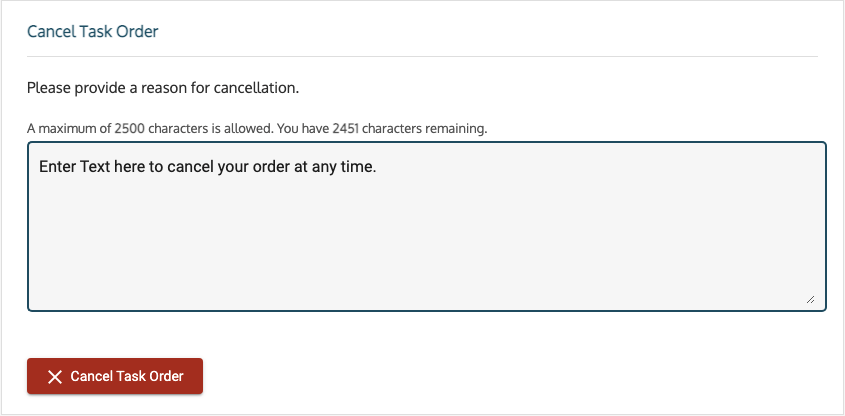
Figure 4. Some Contract vehicles limit order cancellations to the Program Office.
Need help? Contact us
Was this article helpful?
That’s Great!
Thank you for your feedback
Sorry! We couldn't be helpful
Thank you for your feedback
Feedback sent
We appreciate your effort and will try to fix the article
