Symphony includes the following contract vehicle links GSA = ALLIANT 3 ASTRO OASIS PLUS POLARIS DHA = HEC MQS2-NG OMNIBUS (Legacy) MQS |
Follow these instructions, or watch the video at the bottom of this page, to learn how to register on Symphony as a government user.
1. Start a Registration
Select the Register Now link on the login page (see Figure 1) for the desired Contract ehicle. (See the links above).
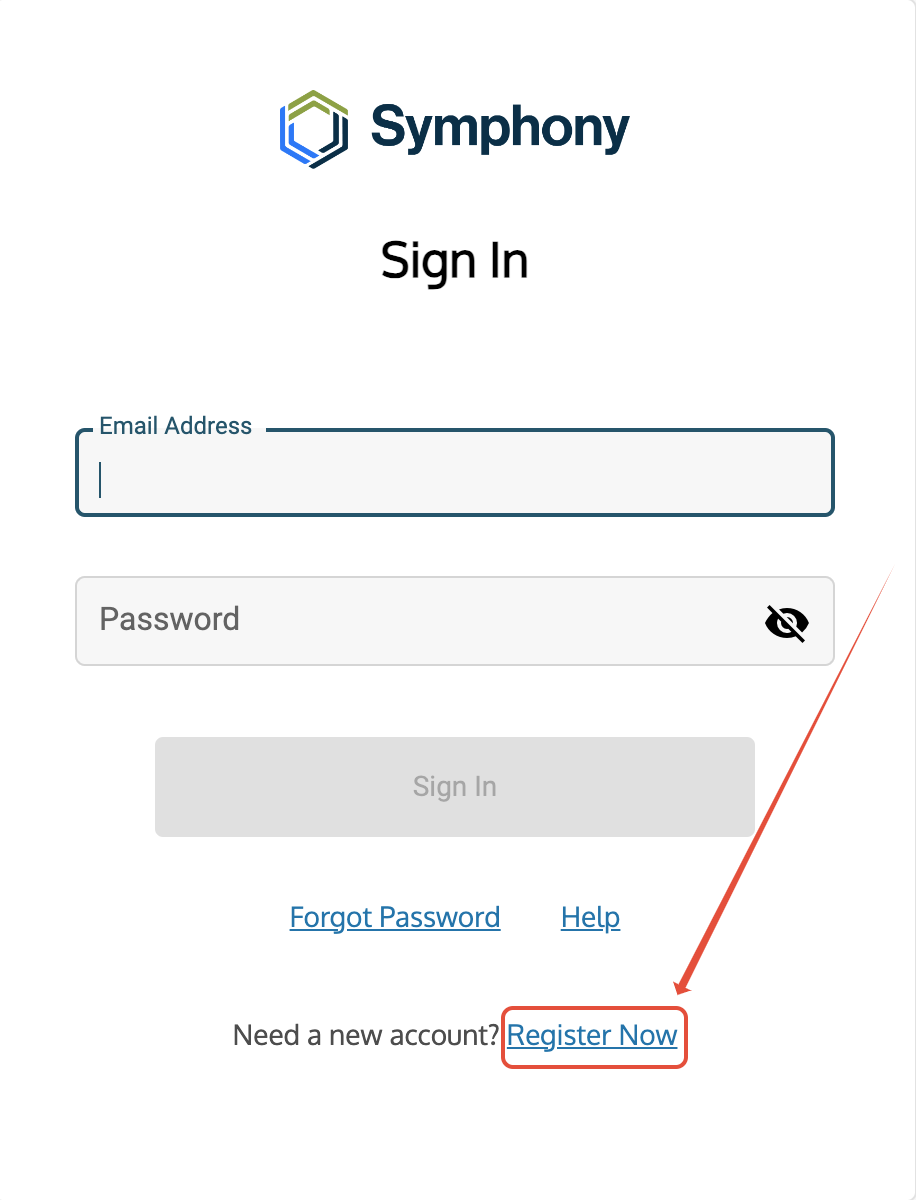
Figure 1. Register Now link
2. Enter an Email Address
For government registration, an email address must end in .gov or .mil.
Symphony sends a validation email to verify the email address (see Frequently Asked Questions).
Contract holders and offerors, see Creating a Symphony Business Account.
3. Enter the Verification Code

Figure 2. Validation Code Message
- Any additional spaces in the temporary code will cause an error.
- Check the spam folder if an email is not received in a few minutes (see Figure 2).
- Cancel to try again.
4. Acknowledge the MFA requirement
Understand the Multi-Factor Authentication requirement before registering.
Multi-Factor Authentication (MFA) is required during registration and with every sign in. |
Symphony will display four options when available. Select the role that applies.
6. Enter the Office Code
Enter the Contracting Office code and then select Lookup Organization. Contact us if an office code is unavailable.
7. Confirm the Organization
If the information displayed is correct and access is authorized on behalf of the organization, confirm this information by choosing YES to proceed. Choose NO to return to the previous step.
8. Create an Account and Password
A username is an email address.
- Complete the fields to connect the username to a first and last name.
- Meet the password requirements.
- Select Cancel to end registration if errors are made.
9. Set-up Multi-Factor Authentication
For Multi-Factor Authentication, Symphony supports any time-based Authenticator Application or SMS delivery of the six-digit code.
 Figure 3. Multi-Factor Authentication Set-up and Verification
Figure 3. Multi-Factor Authentication Set-up and Verification
- Validate the completion of this step by entering the code provided by the MFA tool.
- Contact us for an MFA reset if this step is not completed.
10. Registration is Complete
A confirmation page displays after successful registration.
Return to the main page for Symphony and sign in.
Need help? Contact us
Users should be aware that the information on this website may not reflect the official positions of the Federal Government. The views and opinions expressed by agents of Apex Logic, Inc. are those of its employees and do not necessarily reflect those of the Federal Government or any of its officials. Guidelines and requirements provided by the Federal Government in the form of solicitations, amendments, modifications, or any other communications supersede any information provided by Apex Logic, Inc. If you have questions about this disclaimer, please contact us.
Was this article helpful?
That’s Great!
Thank you for your feedback
Sorry! We couldn't be helpful
Thank you for your feedback
Feedback sent
We appreciate your effort and will try to fix the article