Users responding to questions in Symphony can follow these instructions.
1. Select the Order
Task order Points of Contact (POCs) can use Q&A to create, answer, review, reject, route, and publish questions for Contract Holders.
- POCs must select the Order link that is Released-Pending Questions from the Dashboard.
- Select the Respond to Questions tab (see Figure 1).
- Click on a question's row to respond to Open Questions.
- Complete the Q&A using the top menu from left to right.
| Answer Open Questions |  | Review Draft Responses and mark for release |  | Verify questions are Ready for Release |  | Release Questions and Answers |
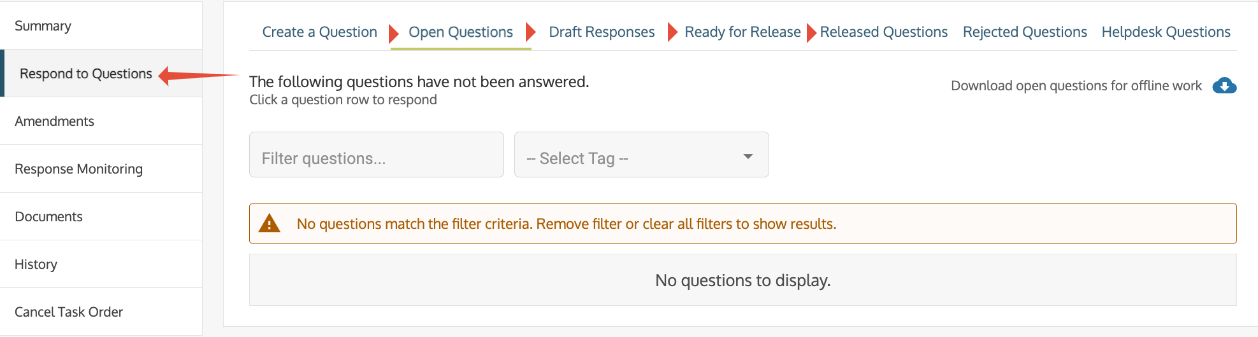 Figure 1. Points of Contact can only Respond to Questions during the Q&A period.
Figure 1. Points of Contact can only Respond to Questions during the Q&A period.Each menu option is defined below.
Create a Question
- In the Question entry field, enter a reference term as applicable, and enter the question (see Figure 2).
- Save and Add to place the inquiry in the Unsubmitted Questions list (see Figure 3).
- Submit the question(s) to be added to the Open Questions screen. Submitted Questions display at the bottom of the page (see Figure 4).

Figure 2. Create questions that need to be answered.

Figure 3. Edit or delete drafted questions as needed.
 Figure 4. Submitted Questions will be updated with the response.
Figure 4. Submitted Questions will be updated with the response.
Open Questions
All questions submitted and unanswered will be displayed here (see Figure 5).
 Figure 5. Open Questions have not been answered.
Figure 5. Open Questions have not been answered.
Filter questions by any of the text in the fields or by tags that have been created by the POCs. To respond to an open question:
|  Figure 6. Response options may change based on the selections. Figure 6. Response options may change based on the selections. |
Draft Responses
Draft responses are answers that have been created but have not been released for approval (see Figure 7).

Figure 7. Use the select box to mark questions as Release for Approval after finalizing the answers.
TIP! POCs can direct others to focus on certain tags after questions have been categorized and a draft for offline review is generated (see Figure 8).
|

Figure 8. When the Q&A is ready to be reviewed, download the file.
Ready for Release
This is the final place to review and edit an answer before releasing it (see Figure 9). Click on a question if more changes are needed or use the select box to mark questions for release and Release the responses.
 Figure 9. These questions have been answered and are ready to be released.
Figure 9. These questions have been answered and are ready to be released.
Released Questions
Use the Download button to retrieve a PDF or CSV file for review (see Figure 10). The PDF is formatted to be a final Q&A release document and is automatically placed in the Documents tab.

Figure 10. These questions have been answered and released.
Note
|
Rejected Questions
These are unusable questions that the order POC has marked not to receive a response.

Figure 11. Rejected questions will not be answered.
Helpdesk Questions
These questions are technical and should be directed to the Symphony help desk (see Figure 12). They are not auto-forwarded.

Figure 12. Contract Holders will see the Helpdesk referral in the Submitted Questions section.
2. Respond to Questions
- Responses allow up to 2500 characters in the text box provided (see Figure 13).
- Users can also add a Tag to sort questions into categories.
- Allows the user to add Reference Text and rewrite the question.
- Confirm changes by selecting Modify Question.
- The status will not change.
| Answer Question | |
| Reject Question | Categorizes the question as being unusable. Users can track the rejected question using the Rejected status filter. |
| Modify Question | |
| Mark as Duplicate | Categorizes the question as similar to another that has already been answered. |
| Mark for Helpdesk | Categorizes the question as a technical issue. |
 Figure 13. Answering a Question
Figure 13. Answering a Question
Need help? Contact us
Users should be aware that the information on this website may not reflect the official positions of the Federal Government. The views and opinions expressed by agents of Apex Logic, Inc. are those of its employees and do not necessarily reflect those of the Federal Government or any of its officials. Guidelines and requirements provided by the Federal Government in the form of solicitations, amendments, modifications, or any other communications supersede any information provided by Apex Logic, Inc. If you have questions about this disclaimer, please contact us.
Was this article helpful?
That’s Great!
Thank you for your feedback
Sorry! We couldn't be helpful
Thank you for your feedback
Feedback sent
We appreciate your effort and will try to fix the article