 Figure 1. Business Size Icon Figure 1. Business Size Icon | A Program Official (PO) will understand re-representation of Business Sizes in Symphony after reading this guide. After signing in to Symphony, a PO for a contract vehicle will have access to Contract Management in either the Contracts or Contract Tasks tabs from the Dashboard (see Contract Management for Operations). |
Using the Contracts Path: A PO initiating a Re-representation of Business Size will follow these steps:
- Go to the Contracts tab.
- Find the Contract Holder.
- Use the Contract link.
- Select Contract Modifications on the left menu.
- Start a Contract Modification.
- Select the Re-Rep Business Size button (see Figure 1).
- Enter a North American Industry Classification (NAICS) code.
- Choose the corresponding Business Size (Small Business or Other than Small Business).
- Provide the date the Subcontracting Plan was approved for the business as needed.
- Enter a contract modification number.
- Provide a contract modification date.
- Verify the data and select continue.
- Review the summary, then use the Generate Preview button to trigger the Continuation field in an SF-30 and edit the field as needed.
- Use the Confirm Modification button on the Summary page.
- Acknowledge or cancel the Submission.
- Approving will change the Modification Status to Approved.
- Canceling will change the Modification Status to Requested.
- Industry will see the Modification in their Contract Tasks tab either way.
- Approving will change the Modification Status to Approved.
- Select the Modification to reject the modification.
- Rejecting will change the status to Rejected.
Industry will see the modification in their Contract Modifications section.
(See Contract Management Activities for Industry).
Using the Contract Tasks Path:
A PO responding to a Re-representation of Business Size will follow these steps:
- Go to the Contract Tasks tab.
- Find a Contract Holder requesting a Re-rep Business Size.
- Click the row.
- View the Contract Modification Summary.
- Scroll down the page and enter updates as needed.
- Click Generate Preview.
- Scroll up to download or delete the file.
- Approve or Reject the Modification.
- The Contract Holder must then Sign the File to complete the modification.
- Symphony requires an MFA code to sign the file (see Figure 2).
- It will be available using the same method as sign-in.
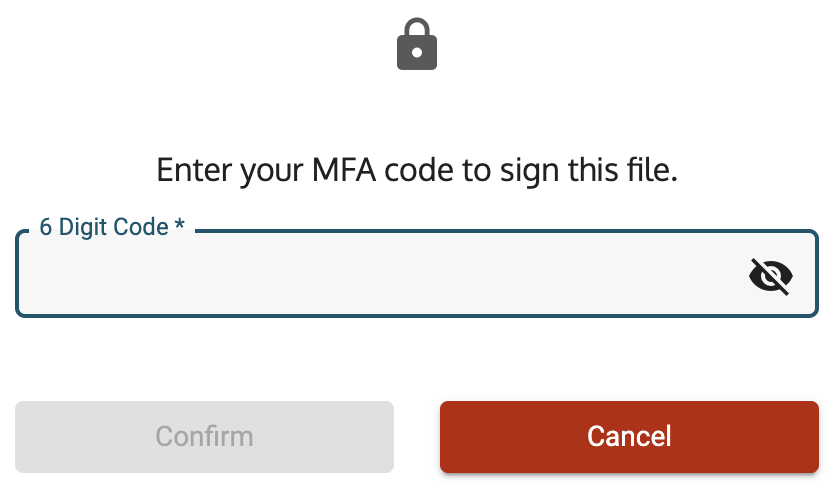
Figure 2. An MFA code is required to sign a contract modification.
Need help? Contact us
Was this article helpful?
That’s Great!
Thank you for your feedback
Sorry! We couldn't be helpful
Thank you for your feedback
Feedback sent
We appreciate your effort and will try to fix the article